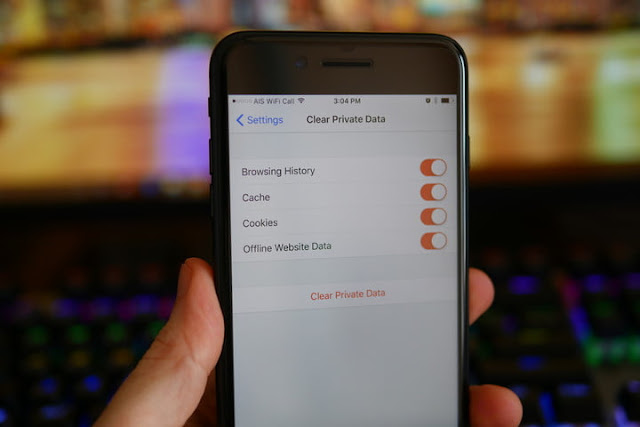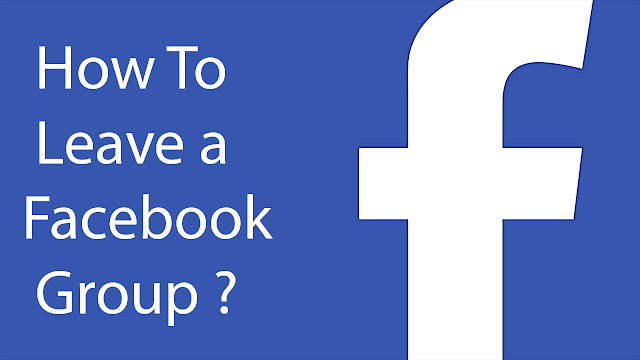How to Play Alexa Podcasts using TuneIn and AnyPod
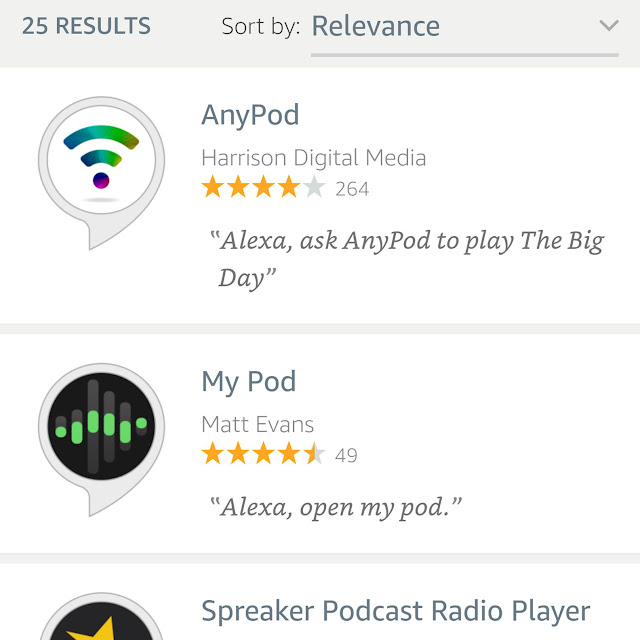
People who listen to podcasts will be delighted to play them on their Echo speakers. With the help of Alexa, Echo owners can listen to podcasts. Let’s explore the different ways of listening to podcasts on Amazon Echo devices. Listening to podcasts on Amazon Alexa via TuneIn TuneIn contains a number of podcasts that the users can subscribe and play. In order to play TuneIn podcasts, simply launch the Alexa phone application and tap the Music and Books tab. Select TuneIn from the list of music services. Since TuneIn is essentially a radio application, you will have to navigate to the end of the screen to locate the podcasts feature. Now, you can browse what you wish to subscribe to. After locating the podcast you are interested in, just touch it, and it will start playing on your Echo. Usually, at this point, you can try some verbal commands. Listening to podcasts on Amazon Alexa via AnyPod If you want additional choices as compared to the ones you usually get, then yo