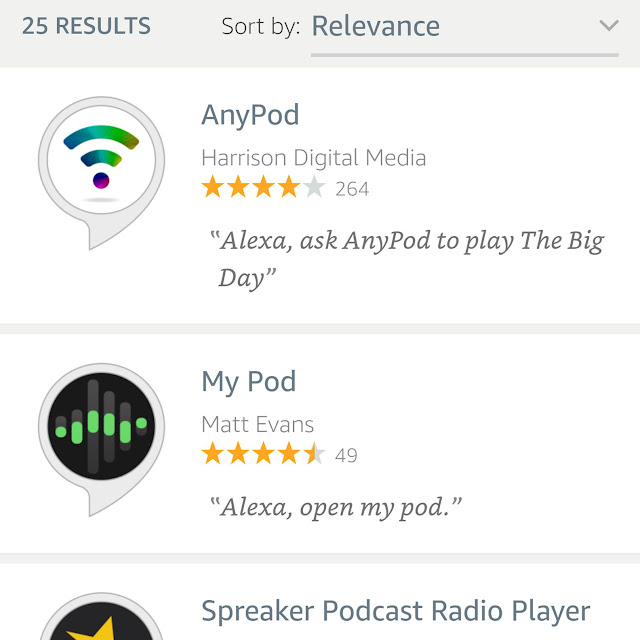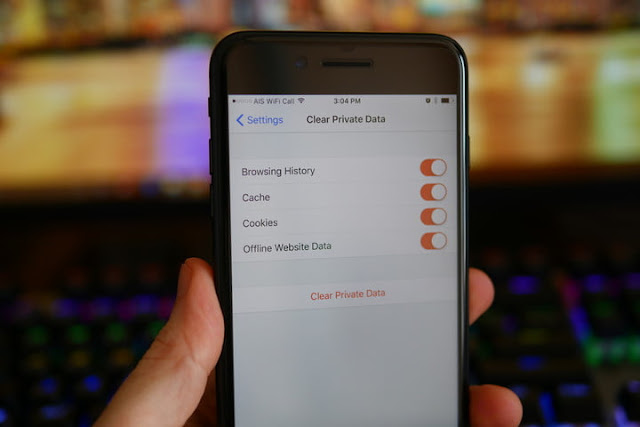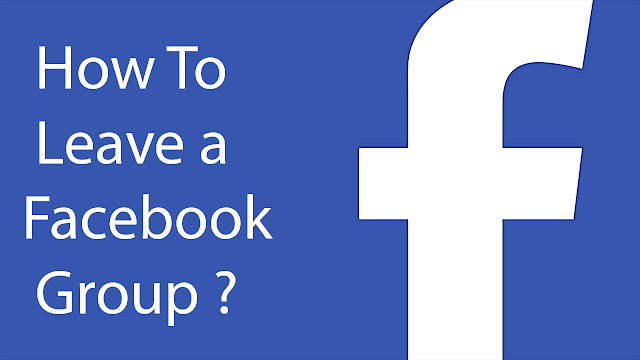How To Deactivate Windows 10 Inbuilt Advertisements
Windows 10 consists of many of the inbuilt advertisements. And you can stop advertising entirely with the help of this blog. Removing Screen Lock Advertisements Windows 10 shows advertisements on the screen lock by Windows Spotlight. Many of the time Windows Spotlight will display beautiful wallpapers but in between will it also come up with advertisements. To avoid these screen lock advertisements, do follow the given below instructions- Firstly, go to Settings. Then select, Personalization. After that, hit on Lock Screen. Lastly, put the background to ‘Picture’ or ‘Slideshow’ rather than of Windows Spotlight. Remember also to deactivate the ‘Get fun facts, tips and so on’ from Windows and Cortana on your screen lock’ option. Prevent ‘Suggested Apps’ From Getting Displayed In The Start Menu Generally, Windows 10 will bring up to you ‘suggested applications’ in your Start Menu. It is not compulsory that suggested applications will always be free. They take your p